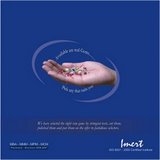How to make a GREAT PowerPoint presentation
Well, you can change that. Here, we tell you how to hone your presentation skills, so that you look forward to it instead of approach it with dread.
For those who are lost, PPT is an abbreviation for the PowerPoint Presentation. This is a high-powered software tool marketed by Microsoft. They claim 30 million presentations are made with PowerPoint every day.
Basically, it is a tool used to present information in a slide show format. You can use text, charts, graphs, photographs, sound effects and even video with a lot of ease to present (sometimes boring) ideas, facts, trends, whatever information you want to.
So, whether your audience is your boss, your colleagues, a client, or students, here's how to make a killer presentation.
When making the slides...
Shoot them with bullets
"Less is more on a slide show. Too much information on a single slide becomes unreadable, especially when it is projected on a big screen for a large audience," says Delhi-based Ajay Jain, CEO, TCP Media.
1. Present your content in the form of four to five bulleted points per slide; anything more and you end up creating clutter. Using bullets not only makes your slide readable, it also adds to the overall impact of your presentation.
2. Let your bullets be visible. Try to use a font size of 18-24.
3. Don't let each bulleted point be too lengthy. Limit it to six words in one line -- use short sentences.
4. Try to restrict it to six lines in a slide.
5. Contrast the text with the background.
6. To highlight certain important information, present that text in a larger font size.
Don't make it too animated
PowerPoint offers tremendous multimedia capabilities, but don't get carried away with flashy videos, music clips or graphics. Restrict it to certain slides, you don't have to employ it for each and every one.
"One of my students made a presentation on micro finance. It was a serious topic but every slide had background music and even the click of the mouse produced fancy sounds. This took away from the seriousness of the subject being discussed," says Madurai-based M Subramanian a senior faculty member with the R L Institute Of Management Studies.
Use the multimedia capabilities only for special emphasis or to demonstrate how something works. If you use animation excessively, your presentation could be labeled as 'school-boyish'.
Space it out evenly
Select the first of the three or more objects you want to space out, hold down the 'Shift' key and click the remaining objects you want evenly spaced out.